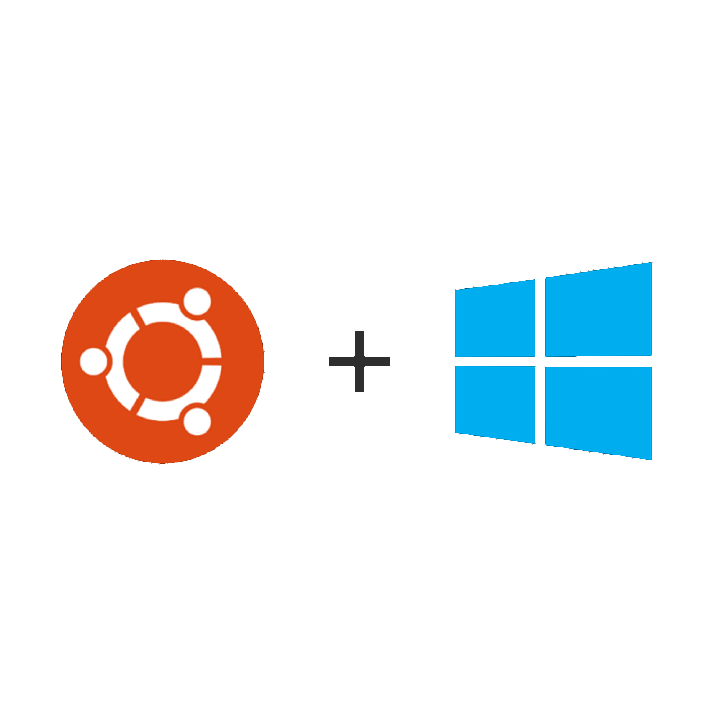A complete guide to setup WSL (Windows Subsystem for Linux)
WSL (Windows Subsystem for Linux) has various great advantages against dual-boot (installing Linux and Windows on the same computer), among them the most significant is that you can literally running both systems at the same time without the need to stop every software that's running and reboot to another system. Procedure to set up a WSL is roughly the same as setting up a real Linux OS, therefore this guide can also be used as a reference to Linux setup. The specifications of WSL setup procedure are mainly in Install WSL, CUDA and PyTorch, _VTK with PyVista, and Remote development with SSH as described below.
Install WSL
In PowerShell, run:
wsl --install
After restart the computer, the terminal will prompt you to set the user name and password for the WSL. Then you can then enter the linux subsystem by enter wsl in PowerShell or create a Ubuntu (WSL) shell in the terminal app.
P.S. Ubuntu is installed by default. You can also choose other distributions. In my case I choose Ubuntu 18.04 for VTK with PyVista:
wsl --install -d Ubuntu-18.04
Fish shell
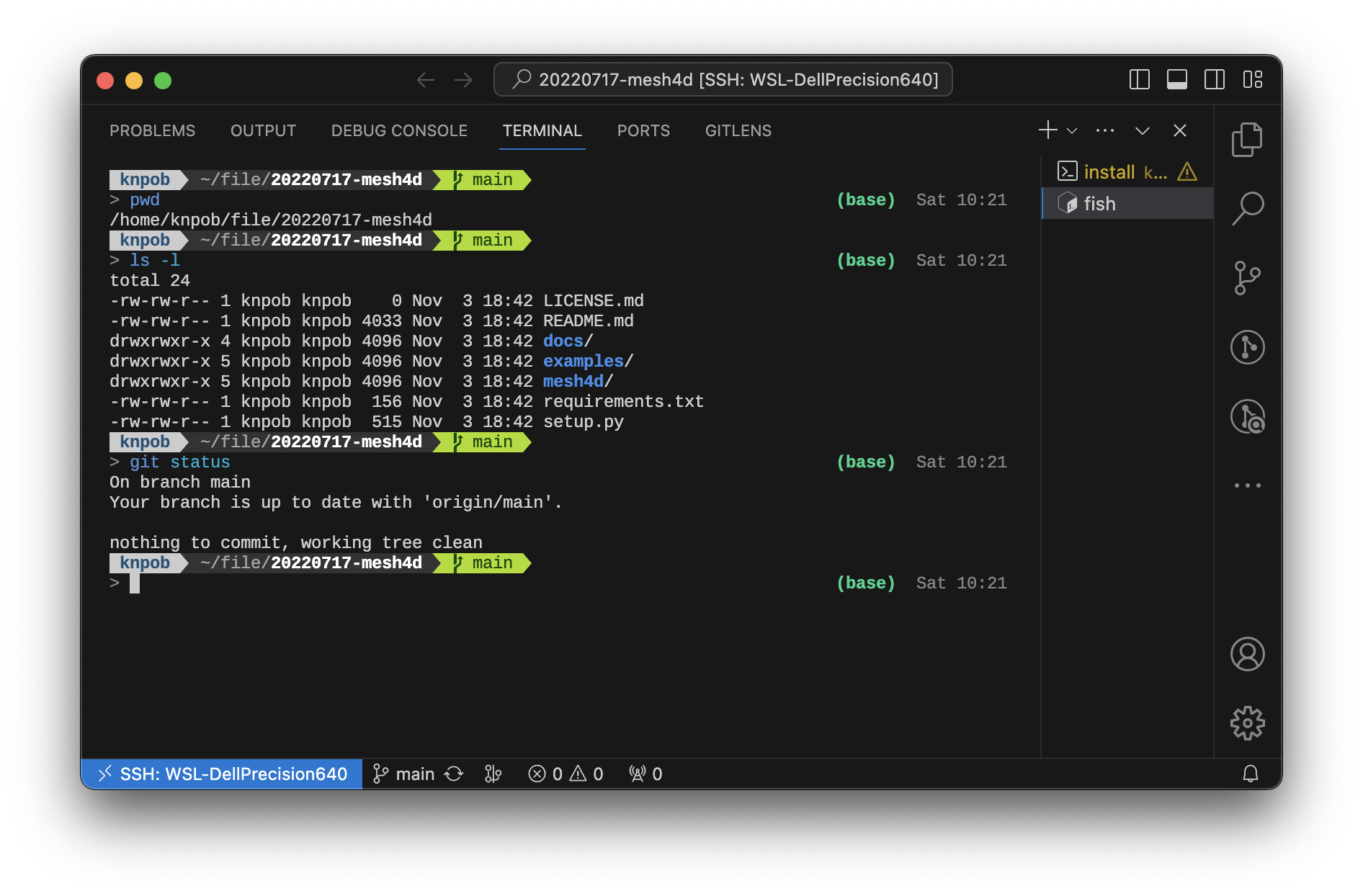
Install
How to Install and Set Up the Fish Shell | by Saad Jamil | Medium
sudo apt-add-repository ppa:fish-shell/release-3
sudo apt-get update
sudo apt-get install fish
Theme
GitHub - oh-my-fish/theme-bobthefish: A Powerline-style, Git-aware fish theme optimized for awesome.
Use oh-my-fish to manage fish themes. Here we choose bobthefish:
curl https://raw.githubusercontent.com/oh-my-fish/oh-my-fish/master/bin/install | fish
omf install bobthefish
omf theme bobthefish
Configure fish by append the following contents to ~/.config/fish/config.fish:
set -g default_user na
set -g theme_display_hostname no
set -g fish_prompt_pwd_dir_length 0
set -g theme_display_git_default_branch yes
set -g theme_display_virtualenv no
set -g theme_display_date yes
set -g theme_date_format "+%a %H:%M"
set -g theme_newline_cursor yes
set -g theme_newline_prompt '> '
Enter fish automatically in Bash shell
Add this line to the end of ~/.bashrc:
# auto launch fish shell
fish
P.S. ~/.bashrc will be executed whenever a new bash shell is launched. Please note that all commands after this line will only be executed after you exit the fish shell. Therefore make sure that this line is at the end of ~/.bashrc.
Powerline font
To show bobthefish theme properly, we need to install Powerline fonts. I personally prefer Liberation Mono for Powerline, which is the default monospace font used in VS Code with Powerline style special symbols. In every places you'd like to use to terminal, e.g. VS Code's integrated terminal, set the font accordingly.
Take Windows Terminal app as an example: Settings > Profiles > Defaults > Appearance > Text > Font face. By the way I also prefer to set the color scheme as One Half Dark and set the background opacity as 80% with acrylic material enabled.
Git
git is pre-installed in WSL as well as most UNIX-like OSs, but it may be a legacy version. I prefer to update it first:
sudo add-apt-repository ppa:git-core/ppa
sudo apt-get update
sudo apt-get upgrade git
P.S. If the first command hangs, sudo nano /etc/gai.conf and uncomment the row of precedence ::ffff:0:0/96 100.
Configuration
Let's configure its default user name and user email. Noted that when you push commit to GitHub, the email will be used to identify your GitHub account:
git config --global user.name <name>
git config --global user.email <email>
git config --global init.defaultBranch main
Ignore Jupyter Notebook outputs
If you use Jupyter Notebook with Git, perhaps you'd be happy to keep the outputs of the code cells to be omitted for version tracking. In this case, first add a filter named strip-notebook-output globally to git:
git config --global filter.strip-notebook-output.clean 'jupyter nbconvert --ClearOutputPreprocessor.enabled=True --to=notebook --stdin --stdout --log-level=ERROR'
And then in each folder with Jupyter Notebook, run this to create a .gitattributes file to enable this filter on all Jupyter Notebooks:
echo "*.ipynb filter=strip-notebook-output" > .gitattributes
SSH key for GitHub
To authorize your operation on GitHub, you will also need to generate a ssh key:
ssh-keygen -t rsa -C "<email>"
And then you need to add it to your account: Settings > SSH and GPG keys > Add SSH Key. Fill the title as you like and paste the key with the content of the generated id_rsa.pub (NOT id_rsa!!). The content of id_rsa.pub can be easily accessed from command line:
cat ~/.ssh/id_rsa.pub
Python and Conda
curl -sL "https://repo.anaconda.com/miniconda/Miniconda3-latest-Linux-x86_64.sh" > "Miniconda3.sh"
bash Miniconda3.sh
P.S. If you enter fish shell from bash shell, the previous commands only automatically initialize conda for bash shell. To initialize conda for fish shell as well, run the following command in bash shell:
conda init fish
P.S. At this stage, you may need to check ~/.bashrc and make sure the line of fish is at the end.
CUDA and PyTorch
CUDA
If the GPU driver and CUDA has been setup on Windows, they will also be available on WSL. Following the steps to install CUDA on WSL:
1. NVIDIA GPU Accelerated Computing on WSL 2 — CUDA on WSL 12.3 documentation
wget https://developer.download.nvidia.com/compute/cuda/repos/wsl-ubuntu/x86_64/cuda-wsl-ubuntu.pin
sudo mv cuda-wsl-ubuntu.pin /etc/apt/preferences.d/cuda-repository-pin-600
wget https://developer.download.nvidia.com/compute/cuda/11.8.0/local_installers/cuda-repo-wsl-ubuntu-11-8-local_11.8.0-1_amd64.deb
sudo dpkg -i cuda-repo-wsl-ubuntu-11-8-local_11.8.0-1_amd64.deb
sudo cp /var/cuda-repo-wsl-ubuntu-11-8-local/cuda-*-keyring.gpg /usr/share/keyrings/
sudo apt-get update
sudo apt-get -y install cuda
16.04 - nvcc --version command says nvcc is not installed - Ask Ubuntu
Add cuda to path. Add the the following lines to ~/.bashrc:
# cuda path
export PATH="/usr/local/cuda-11.8/bin:$PATH"
export LD_LIBRARY_PATH="/usr/local/cuda-11.8/lib64:$LD_LIBRARY_PATH"
P.S. Again, please make sure that the line of fish is at the end of .bashrc.
Verification:
nvcc -V
nvidia-smi
P.S. The nvidia-smi command seems works properly on Ubuntu 18.04 WSL but not on Ubuntu 22.04 WSL.
Create a virtual environment and install PyTorch
conda create -n pytorch python=3.10
conda activate pytorch
pip3 install torch torchvision torchaudio --index-url https://download.pytorch.org/whl/cu118
Verify installation:
python
>>> import torch
>>> torch.rand(5, 3)
>>> torch.cuda.is_available()
VTK with PyVista
In my use case, VTK (visualization toolkit) and pyvista (a 3D visualization package) is frequently used. However, since WSL doesn't carries GUI by default, setting up pyvista is a little bit tricky. If you don't use pyvista, please feel free to skip this section.
Install necessary utils:
sudo apt update
sudo apt install python-qt4 libgl1-mesa-glx
sudo apt-get install xvfb
P.S. Since Ubuntu 22.04 no longer supports Qt4, you'd better choose Ubuntu 18.04 if you need this package.
Create a virtual environment for it and installed the necessary packages:
conda create --name vtk_env python=3.9
conda activate vtk_env
conda install nodejs
pip install jupyter pyvista trame
With JupyterLab
Before starting using PyVista, in terminal:
export DISPLAY=:99.0
export PYVISTA_OFF_SCREEN=true
Xvfb :99 -screen 0 1024x768x24 > /dev/null 2>&1 &
sleep 3
This will launch a X11 server for displaying the rendered scene as well as setup some necessary environmental variables. Then we can launch the Jupyter Lab server as usual:
jupyter lab --NotebookApp.token='' --no-browser --port=8888
P.S. If you connect to the WSL with ssh, jupyter-server-proxy is needed to be setup:
Trame Jupyter Backend for PyVista — PyVista 0.42.3 documentation
!pip install jupyter-server-proxy
import pyvista as pv
pv.set_jupyter_backend('client')
pv.global_theme.trame.server_proxy_enabled = True
pv.global_theme.trame.server_proxy_prefix = '/proxy/'
With VS Code
In terminal, launch the X11 server for displaying the rendered scenes:
Xvfb :99 -screen 0 1024x768x24 > /dev/null 2>&1 &
And at the begging of each Notebook, setup the necessary environmental variables:
import os
import pyvista as pv
pv.set_jupyter_backend('static')
os.environ['DISPLAY'] = ':99.0'
os.environ['PYVISTA_OFF_SCREEN'] = 'true'
P.S. I haven't yet figure out how to enable iterative plotting in VS Code environment. Therefore, I select the static backend.
Node.js and NVM
sudo apt install npm
Verify installation:
node -v
npm -v
Remote development with SSH
SSH server
Though the SSH client is installed by default, the SSH server is needed to be explicitly installed to enable other computers to remotely access your WSL:
sudo apt-get install openssh-server
sudo dpkg-reconfigure openssh-server
Port number
bash - How to SSH into WSL from Windows on the same machine - Super User
Since the Windows system may have occupied port 22 for SSH, we need to specify another port for the WSL's SSH:
sudo nano /etc/ssh/sshd_config
And then change the port number, say 2222.
Port 2222
You may also want to enable the password login:
PasswordAuthentication yes
After altering the configuration, restart ssh server:
sudo systemctl restart ssh
Key authentication
How To Configure SSH Key-Based Authentication on a Linux Server | DigitalOcean
Having to enter password for each ssh login is not very convenient. We can make our life a little bit easier by setting up key authentication.
On the client machine
First generate a key:
ssh-keygen
It will prompt you to input the <key path> and the pass phrase. Then you need to add your key to your local ssh client:
ssh-add <key path>
Noted that you will need to add it again when you reboot your local machine. You may add this command to ~/.bashrc for convenience.
Then send the key to the remote server:
ssh-copy-id -i <key path> -p <port> <address>
Noted the the -p argument is the port number of the remote server you set before. Moreover, the address is the IP address of the remote server which can be check by ifconfig.
On the host machine
Before you can log in to the remote server without entering the password, you will need to enable key authentication first:
sudo nano /etc/ssh/sshd_config
And then change uncomment the row of KeyAuthentication yes. For security considerations, it's preferable to disable password authentication if you have already setup key authentication. Change the row of PasswordAuthentication yes to PasswordAuthentication no.
And then:
sudo systemctl restart sshd
If everything is setup well, you will no longer need to enter the password the next time you ssh into the remote machine.
NAT traversal with cpolar
curl -L https://www.cpolar.com/static/downloads/install-release-cpolar.sh | sudo bash
In terminal, setup token:
P.S. Your token is linked to your cpolar account.
cpolar authtoken <your privite token>
To set the tunnel to be a background service and automatically launch with reboots, we need to edit cpolar's configuration file.
Open the configuration file:
sudo nano /usr/local/etc/cpolar/cpolar.yml
Edit the configuration. For example:
tunnels:
ssh:
addr: 2222
proto: tcp
region: hk
P.S. The addr should be the port number you set in /etc/ssh/sshd_config.
P.S. There are various region options: us,hk,cn,cn_vip.
And then restart cpolar. The tunnel will be automatically setup:
sudo systemctl restart cpolar
Port forward
NAT traversal exposes your WSL via an external server. It's very convenient but the speed will be limited - especially when transferring large files. In the scenario that your host and your local machine is under the same network, say using your laptop to access the WSL running on your lab's workstation or server, you may want to access your WSL directly with its IP address:
ssh <user>@<ip> -p <port num>
Then you are in trouble: your Windows machine's IP address is different from the WSL running on it; and the IP address of the WSL can't be access from outside the Windows machine :o
How to SSH into WSL2 on Windows 10 from an external machine - Scott Hanselman's Blog
Port forwarding is gonna to save you out of this dilemma. In Windows Terminal (Admin), first expose a port of the Windows machine for ssh access.
netsh advfirewall firewall add rule name=”Open Port <port num> for WSL” dir=in action=allow protocol=TCP localport=<port num>
And then launch a port proxy to forward this port to the WSL internally:
netsh interface portproxy add v4tov4 listenaddress=0.0.0.0 listenport=<port num> connectaddress=<ip of wsl> connectport=<port num>
Noted that you can check the IP of your WSL via ifconfig command - note that it may be changed whenever you reboot the WSL as well as the host Windows machine. If this happens, you need to add a new port proxy and remove the outdated one Some useful commands to manage all port proxy in you Windows machine:
- Show all port proxies:
netsh interface portproxy show v4tov4
- Remove all port proxies
netsh int portproxy reset all
Another tings to be noticed is that we set the port proxy to listen to address 0.0.0.0. You need to set the ListenAddress property in your WSL's /etc/ssh/sshd_config to this address accordingly.
Then, if you are all set, you should be able to ssh to your WSL from another computer:
ssh <user>@<ip of windows> -p <port num>
Noted here you are suppose to use the IP address of your Windows machine. It can be checked by ipconfig command. Be careful: there may be different IPv4 addresses being shown, including the virtual address of the WSL. Be careful to choose the appropriate one.
tmux
When using ssh for remote development, all running process will be terminated once you disconnect from the host. This is frustrating when you have something that could take hours or days to complete (e.g. training neural network) or your network is not stable. In that case, you need tmux.
Enable mouse in tmux:
touch ~/.tmux.conf
echo "set -g mouse on" >> ~/.tmux.conf
First start a tmux session:
tmux
It will launch a terminal like the ordinary one. However, when you disconnect to the host, the process running in that terminal will continue to run. Then when you reconnect to the host, you can enter that tmux session by:
tmux attach
Sometimes you may start various tmux sessions by running tmux command for multiply times. To view the status of them all:
tmux ls
Enter a specific session:
tmux attach -t <name>
Kill a specific session:
tmux kill-session -t <name>