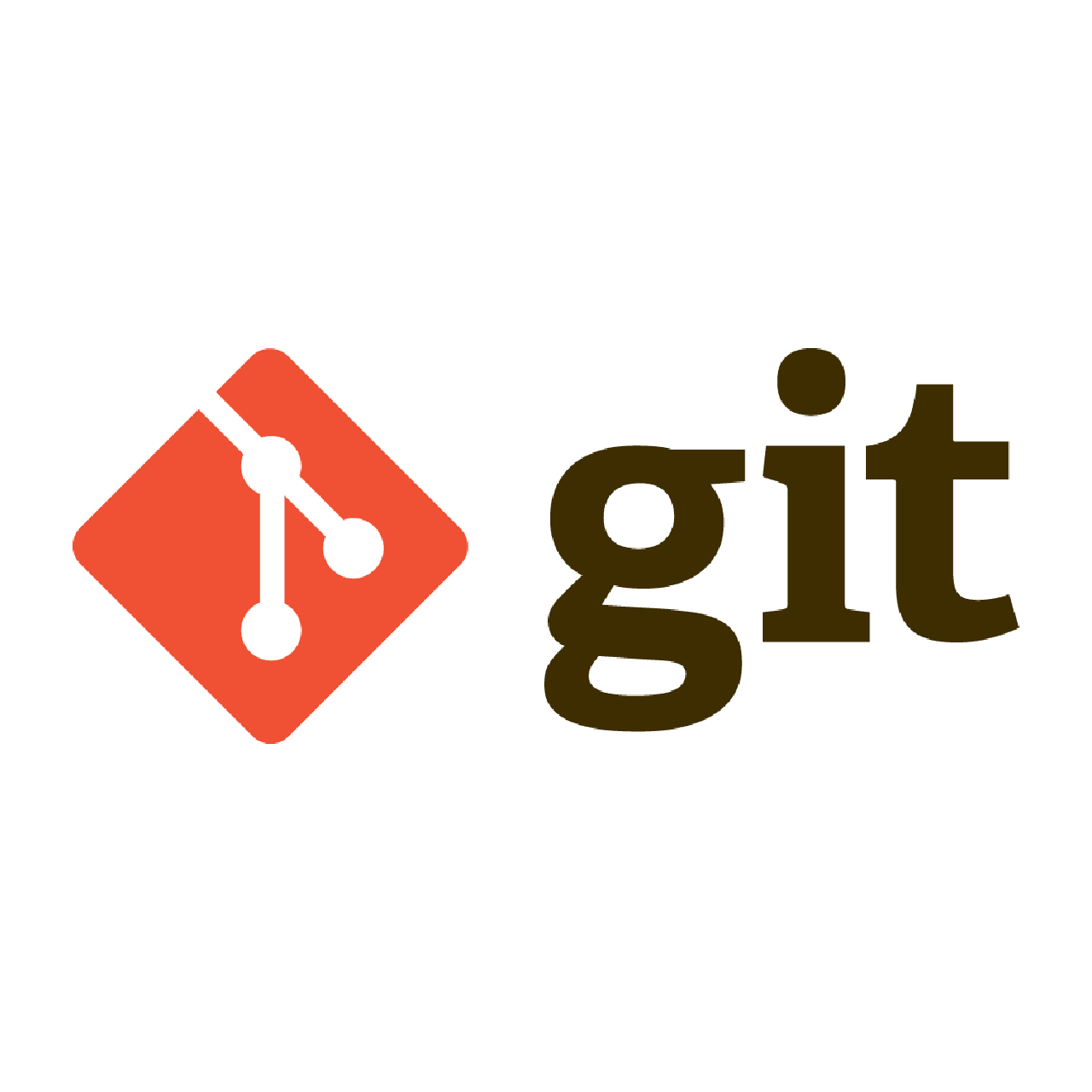Git frequent operations
Basic configurations
User name:
git config --global user.name "<Your Name>"
Email:
git config --global user.email "<email@example.com>"
Main branch name:
git config --global init.defaultBranch <name>
P.S. Change main branch name of an existed repository:
git branch -m <old name> <new name>
If it has been pushed to remote:
git push <remote> --delete <old name>
git push -u <remote> <new name>
Local repository operations
Initialize the repository
git init
Current branch operations
Stage changes
git add <file>
P.S. Use -f to force stage a file even if it's set to be ignored in .gitignore.
- Unstage the file changes:
git restore --staged <file>
P.S. Unstage all files' cahnges:
git reset
- Discard the changes in the working directory:
git restore .
git restore <file>
P.S. The difference is git restore --staged <file> affects the staging area by removing the file from it, but leaves the working directory unchanged. git restore <file> affects the working directory by discarding changes in the specified file (to match the version in the staging area or the last committed state if the file is not staged), but leaves the staging area unchanged.
- Remove an added file:
git rm --cached <file>
P.S. Without the --cached flag, the file will not only be removed but also be deleted.
Commit changes
git commit -m "<commit>"
P.S. To write multiple lines of commit message, use -m multiple times:
git commit -m "<line1>" -m "<line2>" -m "<line3>"
Version rollback
git reset --hard <commit>
P.S. If without --hard, the changes will be kept in the working directory but the version rollback to the specified commit.
P.S. The current commit can be referred to as HEAD. HEAD^ refers to the last commit, HEAD^^ refers to the second last commit, and so on.
Branch operations
View all branches:
git branch
Create new branch:
git branch <branch>
Switch branch:
git switch <branch>
Delete branch:
git branch -D <branch name>
Merge branch
git merge --no-ff -m "<commit>" <branch>
Resolve merge conflicts
Resolving a merge conflict using the command line - GitHub Docs
Merge conflicts occur when competing changes are made to the same line of a file, or when one person edits a file and another person deletes the same file.
When you run git merge and there are conflicts:
- Git pauses the merge process and marks the conflicting files.
- You resolve the conflicts manually by editing the files.
- Once resolved, you stage the changes (e.g.,
git add) and commit them with a message like"resolve merge conflict".
Edit the same line of a file
- Search for
<<<<<<<to locate the conflicts. It will be something like:
If you have questions, please
<<<<<<< HEAD
open an issue
=======
ask your question in IRC.
>>>>>>> branch-a
- Edit to resolve the conflicting parts.
- Stage the changes and commit:
git add -A
git commit -m "resolve merge conflict"
Edit vs delete a file
- Decide whether to add/remove the file:
- To add the removed file back to your repository:
git add <file> - To remove the file:
- To add the removed file back to your repository:
git rm <file>
rm <file>
- Commit the changes:
git commit -m "resolve merge conflict"
Remote repository operations
SSH key
ssh-keygen -t rsa -C "<email>"
- The public key is in
~/.ssh/id_rsa.pub. Noted that the private key~/.ssh/id_rsashould be kept secret. - Add the public key to GitHub
Settings>SSH and GPG keys>New SSH key
Clone repository
git clone <link>
P.S. Only clone the latest version of the main branch:
git clone --depth=1 <link>
P.S. When cloning a repository, the remote repository is automatically linked and named origin. However, to link existing local repository to a remote repository:
git remote add <name> <repository link>
<name> is usually origin. To view all remote repository:
git remote -v
Current branch operations
Push
Push changes to remote repository:
git push (<remote> <branch>)
P.S. When push for the first time, use -u to set the default remote repository and branch:
git push -u <remote> <branch>
P.S. When the local repository is roll backed, use -f to force push:
git push -f
Pull
Pull changes to remote repository:
git pull
Fetch branch
Fetch a new branch from remote repository:
git fetch <remote> <remote_branch>:<local_branch>