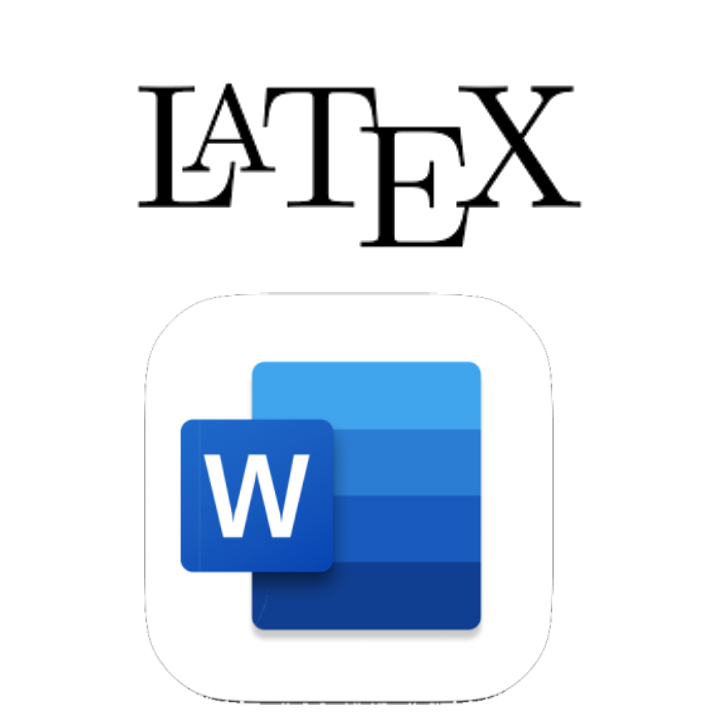LaTeX is a great tool for academic writing. However, not all collaborators may be familiar with it, and at times, you may need to convert your document into a Word file for reviewing and editing purposes. In my opinion, the best tool for this task is Pandoc - an open-source command-line tool for free.
Following the tutorial below, I installed pandoc and successfully converted paper.tex to paper.docx:
How to Convert from Latex to MS Word with ‘Pandoc’ - Zhelin Chen
In this blog, I will share a simple command snippet that converts LaTeX to Word file. Additionally, I will also discuss some aspects that were not fully covered in the aforementioned tutorial.
Conversion command
After runing this command, a Word file will be generated in the ./word/ folder:
pandoc paper.tex -o word/paper.docx --reference-doc=word/template.docx --bibliography=bibliography.bib --citeproc
Noted that ./word/template.docx is a Word file serving as the referencing template and ./bibliography.bib is the LaTeX bibliography file.
Style the document
You may have noticed the --reference-doc variable here. It accepts a Word file as the template so that you can specify the styles of the generated file. You can prepared a Word file as template following these steps:
- Run the convert command without
--reference-doc:
pandoc paper.tex -o word/template.docx --bibliography=bibliography.bib --citeproc
- Fine-tune the styles of the generated
./word/template.docxfile 1. Changing the styles of a Word document is itself a sophisticated topic. You can read the following tutorial for more detail: - Now you have a Word file that can serve as the reference template. Rerun the command and your generated Word file should look just the way you want:
pandoc paper.tex -o word/paper.docx --reference-doc=word/template.docx --bibliography=bibliography.bib --citeproc
P.S. If you'd like to reset the default template 2, placing the reference.docx to $HOME/.local/share/pandoc then the template shall overwrite the default settings.
Citation style
The default citation style is (author, year). It you want other citation style, you can download it via: GitHub - citation-style-language/styles: Official repository for Citation Style Language (CSL) citation styles.
For example, ieee.csl:
curl -o word/ieee.csl https://raw.githubusercontent.com/citation-style-language/styles/master/ieee.csl
pandoc draft.tex -o word/draft.docx --reference-doc=word/template.docx --bibliography=ref.bib --citeproc --csl=word/ieee.csl
Exclude all images
Pandoc usually fails to follow the images resizing instructions in LaTeX, resulting in large images occupying entire pages. For editing purposes, it may be more reader friendly to remove all images 3. Although Pandoc does not provide a "remove all images" option, a simple workaround can solve this problem:
Rename the figure folder so that the images cannot be found and Pandoc will leave it blank.
Footnotes
-
According to Unable to create a custom reference.docx using pandoc - Stackoverflow, the personal-specified template file
reference.docxshould be revised based on a pandoc default output file. ↩ -
Please refer to
--data-dir=DIRECTORYentry of Manual - Pandoc ↩ -
In my case, the generated Word file is only used for editing and proofreading by my supervisor and teammates. ↩